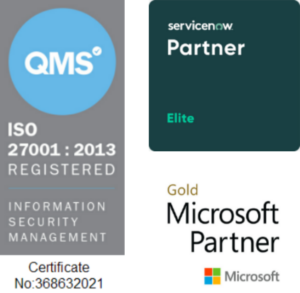Copyright © 1E 2022 All Rights Reserved
Downloads
263
Endorsements
16
Components
3
Added
2 years ago
Last Updated
12 months ago
Compatibility
Client Supported - 8.1, 9.0
OS Supported - Microsoft Windows 11, 10
OS Supported - Microsoft Windows 11, 10
Description
This product pack contains GS policy, rules, and instructions to identify the devices which can be migrated to Windows 11 based on hardware and operating system requirements. You may find more details about Windows 11 requirements in this link.
Key Features
- It performs the following Windows 11 Hardware requirements checks:
- RAM 4 gigabytes (GB) or greater
- Processor (1 gigahertz (GHz) or faster with two or more cores on a compatible 64-bit processor)
- Device Storage (64 GB or greater available storage)
- TPM version 2.0
- Battery Health (Applicable only to laptops)
- System firmware: UEFI, Secure Boot capable. (Applicable for Physical and virtual machine)
- Graphics card: Compatible with DirectX 12 or later, with a WDDM 2.0 driver.
- It performs the following Windows 11 Operating system requirements checks:
- Windows 10 version 2004 or later
- It performs the following Windows 11 virtual machine requirements checks:
- Hyper-V Generation: 2
- Storage: 64 GB or greater
- Azure: Trusted launch with vTPM enabled
- Hyper-V: Secure boot and TPM enabled
- General settings: Secure boot capable, virtual TPM enabled
- Memory: 4 GB or greater
- Processor: Two or more virtual processors
- Windows 11 readiness compliance using 1E Endpoint Automation
Setup:
- This Product Pack contains both Rules and instructions.
- Upload this Product pack with the help of Tachyon Product Pack Deployment Tool.
- A Guaranteed State Policy named Windows 11 Readiness will be created.
- Guaranteed State Rule Windows 11 Readiness will be created in this policy.
- An Instruction Set named Windows 11 Migration containing all the instructions will be created.
Usage:
- Review the rule Windows 11 Readiness.
- The precondition ensures that the check runs on Windows devices if the operating system is not windows 11:

- Adjust the trigger IntervalHours to meet your requirement:
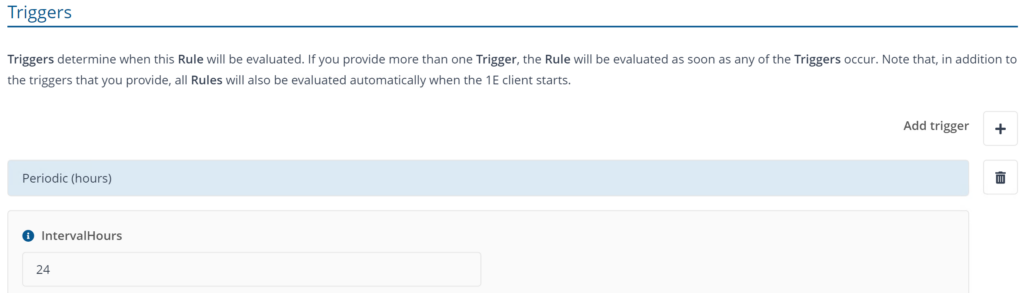
- The check if the Windows 11 requirements are met or not will decide if the device is compliant or not:

- Enable this rule and assign the Windows 11 Readiness Policy to a management group.
- Deploy the Windows 11 Readiness Policy.
- Within a period of a day or more you would start seeing the compliance reports on Windows 11 Readiness.
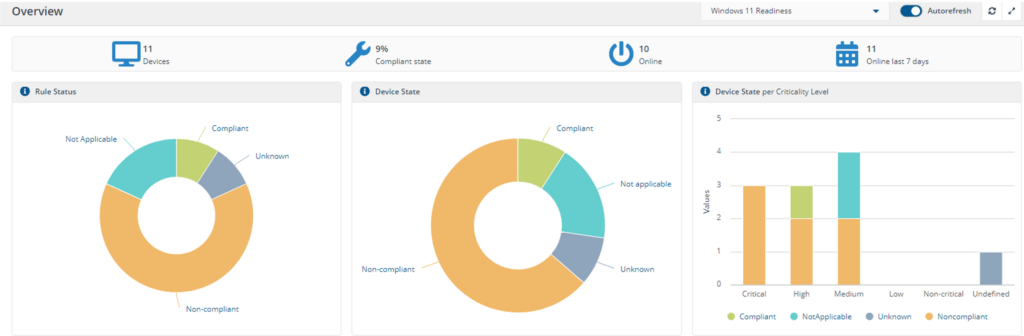
- You can also manually run the instruction from Explorer to perform various actions or questions related to Windows 11 Readiness.
- Go to Explorer and run the Windows 11 readiness instruction:
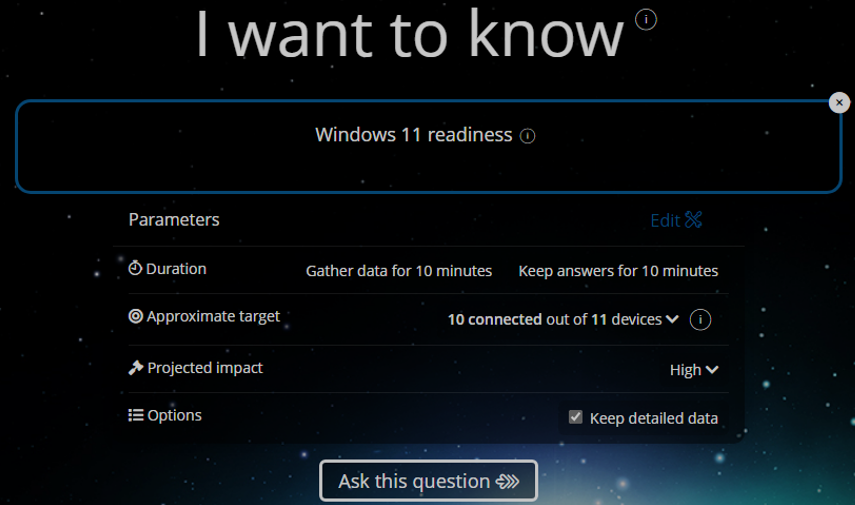
- You can view the status of the Instruction in 1E Endpoint Troubleshooting immediately after clicking Ask this question. Results will be displayed after instruction is executed on the target devices:

- This will provide a detailed report of the checks performed on each device. Few columns may show Not Applicable due to requirements being different for physical and virtual machines
- Chart will provide a bar chart view which is generated from aggregate table data and their count:
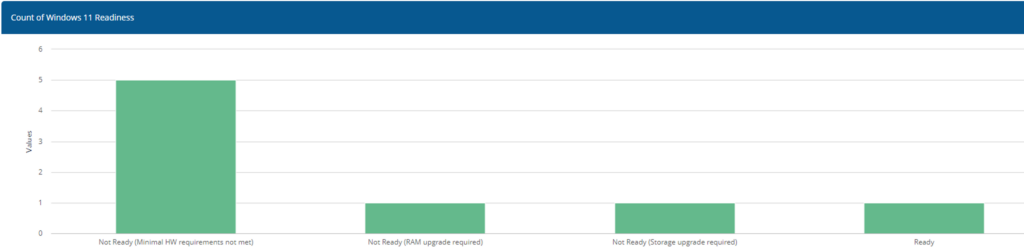
Components
1E-Exchange-Graph-InstalledOS
INSTRUCTION
Description
Return a count of all distinct Operating Systems, Version, Virtual platform and supported windows 11 upgrade
Readable Payload
Graph operating system versions installed and compatible with windows 11 upgrade
1E-Exchange-Win11Readiness-Report
INSTRUCTION
Description
Windows 11 readiness
Readable Payload
Graph Windows 11 readiness